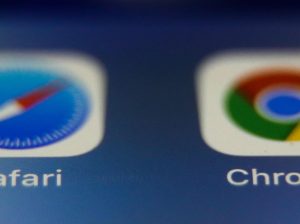EA College Football 25 is out for all platforms, and the TeamBuilder website is live.
It’s a layered system with tons of things you can do with helmets, uniforms, and stadiums. That said, most of us aren’t professional artists capable of whipping up amazing logos for our fictional schools.
Sure, you could go and grab a Nike swoosh, Kendrick Lamar’s face, or something else and plaster it on your helmet and at the 50-yard line, but if you want to do something cool and original, you could head over to Midjourney to create your custom logo.
For those unaware of Midjourney, it is an AI image creation tool that allows you to create a picture of just about anything you can imagine, as long as you know the command prompts well.
Depending on the image you’re trying to create, you may need advanced knowledge and experience with the tool. However, the command for a logo on the side of your helmet in College Football 25 will be simple.
Midjourney is not free, which might be a deal-breaker for some–especially if you don’t have other AI-based image needs. You can get a monthly subscription to the tool through Discord for $10.
Even if you’re only planning to use it to make the logo, it’s not a terrible use of ten bucks.
Once you access Midjourney, you can input a prompt as simple as “a college football team’s logo with a mighty warrior holding a football and screaming up towards the heavens.”
In fact, I put that exact command in Midjourney, and I got back this image in seconds.
You’ll probably want to remove the background, which can be done quickly with a program like Canva or on a website like Clipping Magic. Removing the background will create an image ready to be placed on a helmet or on the 50-yard line of your field.
Once that step is done, it should look like the image below.
You’ll need to ensure the image size is 512KB or smaller, or TeamBuilder won’t accept it. Once you have the right size, you can upload this image to TeamBuilder for your logo on your helmet, uniforms, and even the field.
In the screen below, I uploaded the image to TeamBuilder, and on the right, the website has the functionality to detect the primary colors in your logo automatically.
You can select them, and you’ll be able to create uniforms and helmets that match perfectly.
In the screen below, I’ve added the logo to my helmet. I went for a big and all-over look, though I’m only going through the process for this demonstration.
Once you’ve finished customizing your school, click submit. If you’ve properly connected your EA account, you should have access to the program you just designed.
Within EA CF25, go to the main menu, then to Download Center, and then to My Sharings to find the school you created.
After you’ve downloaded the school, it will become a selectable team in the exhibition, and you’ll be able to choose them for a dynasty mode. You can have up to 16 TeamBuilder squads in a dynasty.
As you can see from the actual in-game screenshots below, I went all in with the color scheme and the home field.
Somehow, my newly created squad wound up the No. 13-ranked team. It looks like we’re playing on hay, but I love the customization.
Using an A.I. image creator only enhances the tool E.A. has provided to create custom football programs.
Read the full article here